Overview
Customise your application UI with Smart Editor, where you can easily edit and modify all UI changes using handy keyboard shortcuts while having real-time design preview and errors, which helps you make UI more adaptive and accurate and also avoids switching back to your Figma design by providing you all your necessities right here, while you create your application.
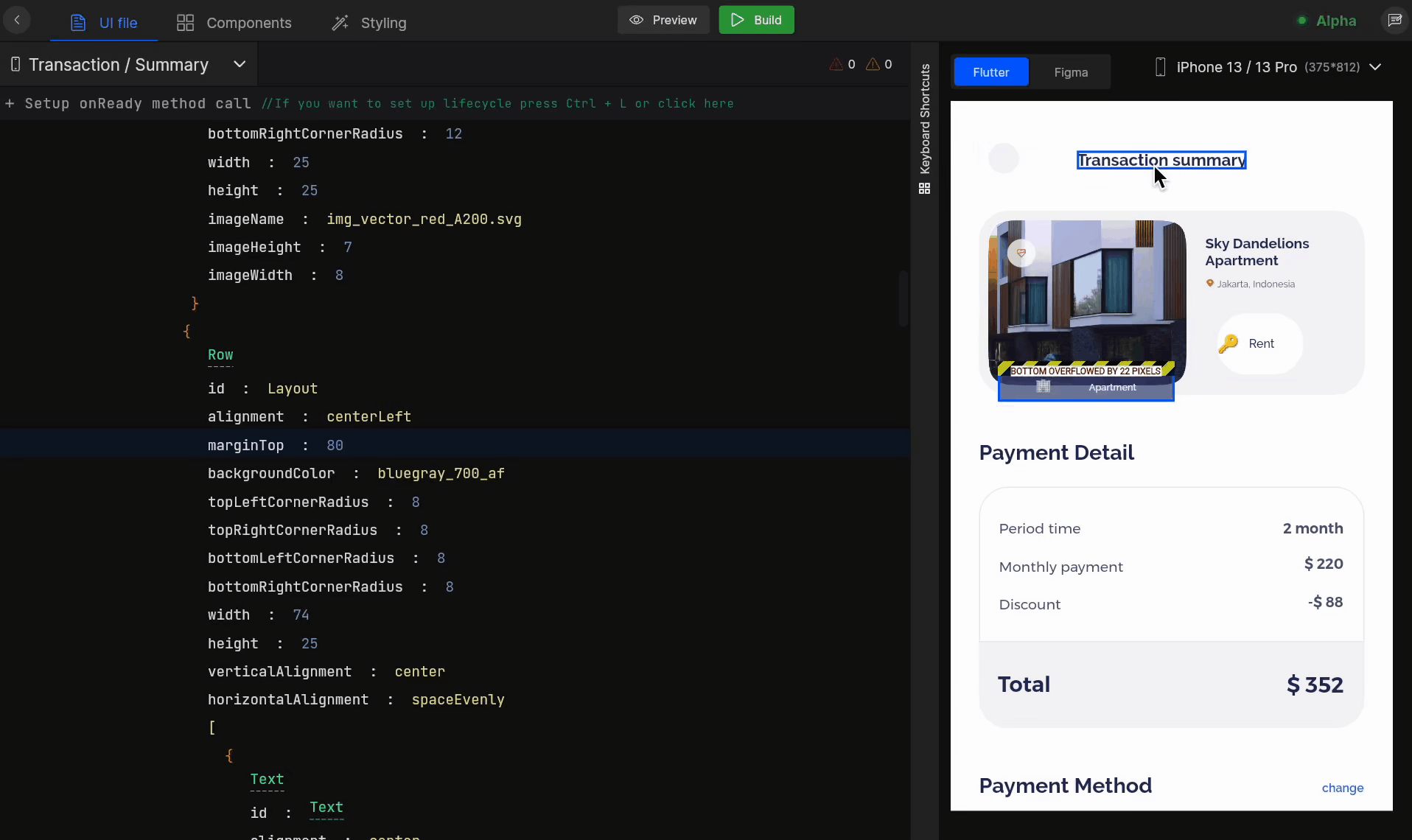
Key capabilities
| Name | Description |
|---|---|
| Real-time design rendering | Real-time design rendering eliminates the need to rebuild the project again and again. Changes you make are reflected instantly on the attached viewport size. |
| Live errors | Live errors auto detects your design issues while you edit the design in the editor and show you errors and warnings priorly, even before you build the app, to avoid unwanted issues later and make your app design more accurate. |
| Keyboard Shortcuts for Everything | Smart Editor provides developer-friendly keyboard shortcuts for everything available. |
| Change Component | In some cases, you might need to modify the view component, in such cases you can easily do it from the Editor without returning to Figma. The Change Component property allows you to change your component from the Editor itself in no time. |
| Modify Component Properties | Smart Editor allows you to quickly modify and add new properties for each component. All you need to do is select the component you wish to modify, and add or update the properties that suit your requirements. |
| Group, Ungroup, and Delete Components | Select the components, right-click on the selection or use the associated keyboard shortcut to group components together or ungroup them, also delete the components when needed, right here from the Smart Editor itself. |
| Easy Design Preview | Easily switch between Figma screen design and Editor preview for a screen, which would be convenient while you modify the screen components. |
| Easy Screen Navigation while development | Smart Editor offers you a quick way to navigate between the screens of your application without going back to the screen list. |
Got a question? Ask here.