Change View Components
DhiWise auto-identifies all your screen view components and generates a complete code for the same. Generally, it auto-detects the components, but sometimes due to design changes, it may not able to identify them.
To get the missing component identified, you can change the view of the misidentified component to the correct one in DhiWise.
To get identify your components directly from Figma, you can also refer below;
Refer to the design guidelines or component-specific guidelines which should be followed while screen designing in Figma.
- Tag a specific component in Figma and get it auto-identified in DhiWise.
Components like Calendar,Map and other complex components cannot be identified easily, so DhiWise offers functionality to change the view of that component and get your design identified easily. Below are such supported views:
To know more about how to change the view of a component: For Flutter learn here, and for React learn here.
GoogleMap
GoogleMap is not identified in DhiWise auto-identification, so to identify it in design, change the view of it to GoogleMap.
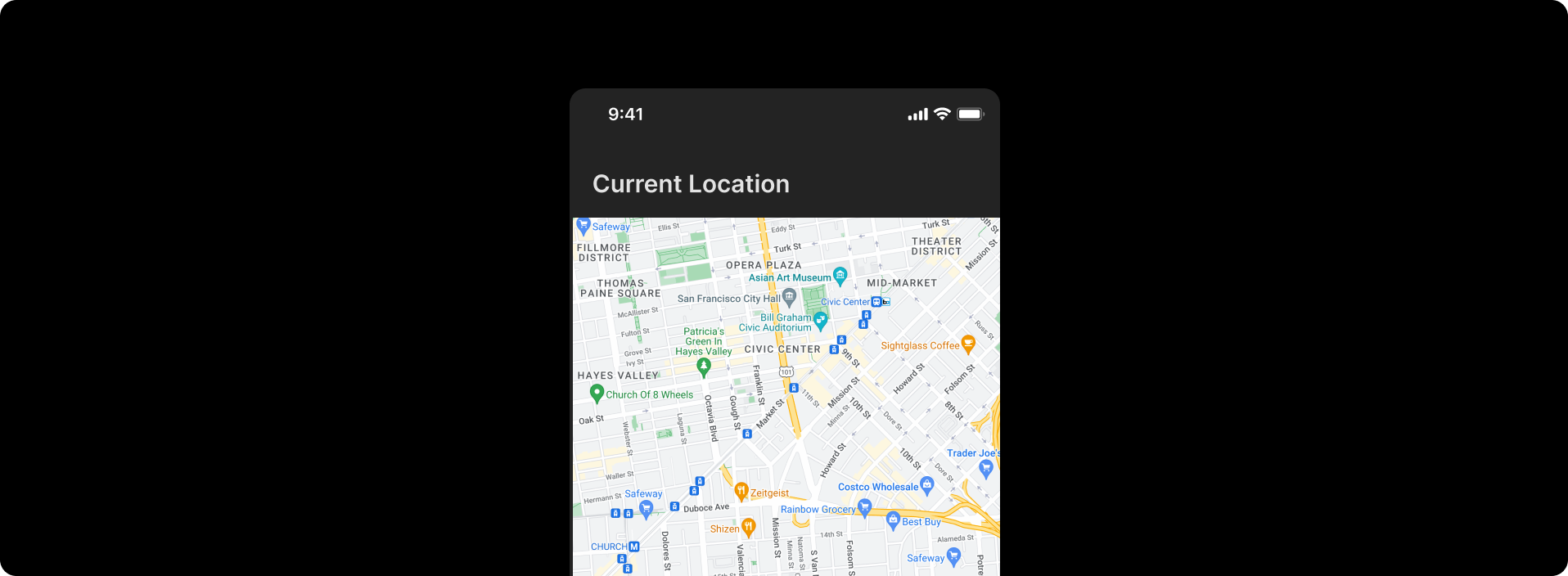
Calendar
A calendar is a complex component, which cannot be identified easily, so to identify the calendar simply change its view to Calendar.
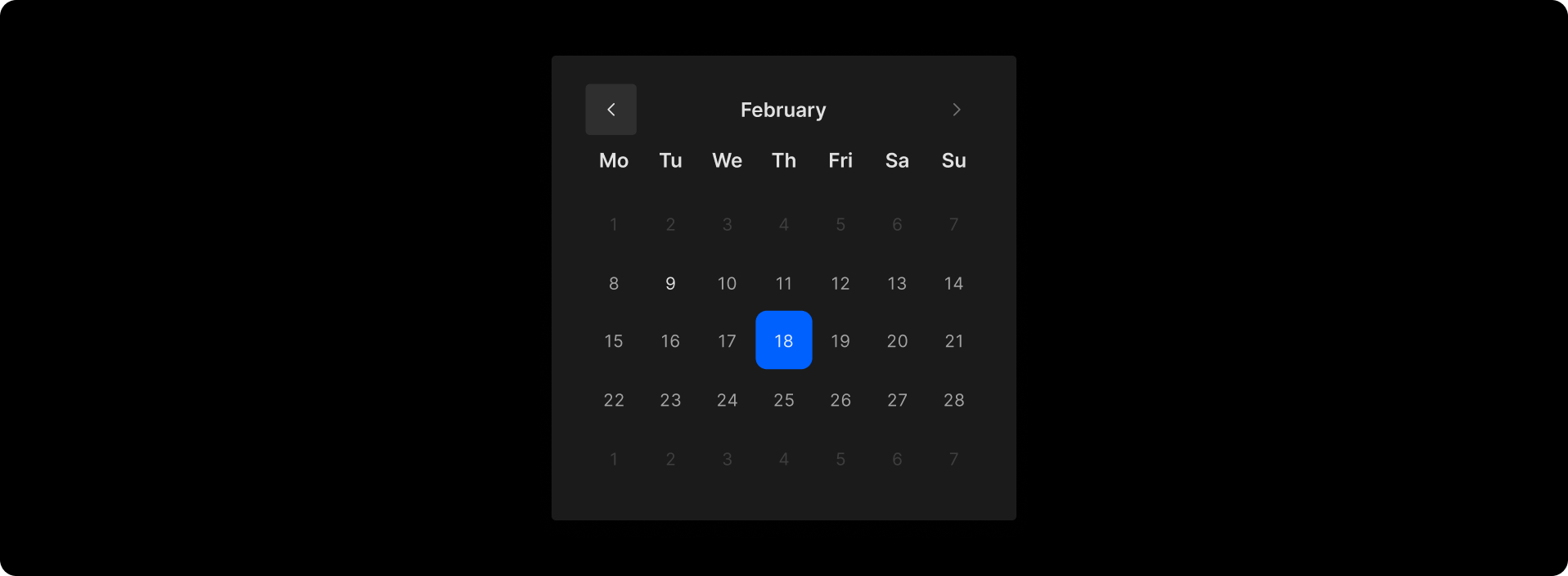
AutoCompleteTextfield
AutoCompleteTextfield are similar to TextField, just they have additional functionality of auto-fill.
In auto-identification, AutoCompleteTextfield will be identified as TextField, but to make it work like AutoCompleteTextfield you would have to change the view and make the TextField as AutoCompleteTextfield.
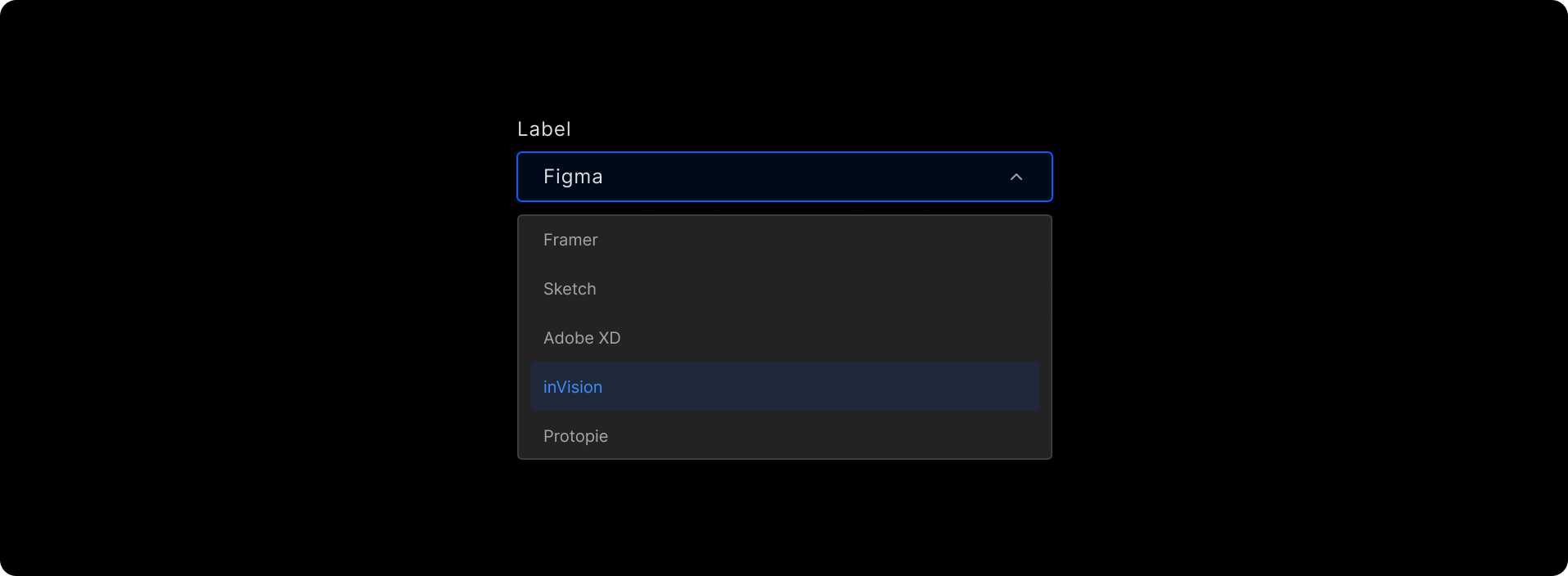
WebView
WebView is not identified in auto-identification, so to get it identified you would have to change the view to WebView.
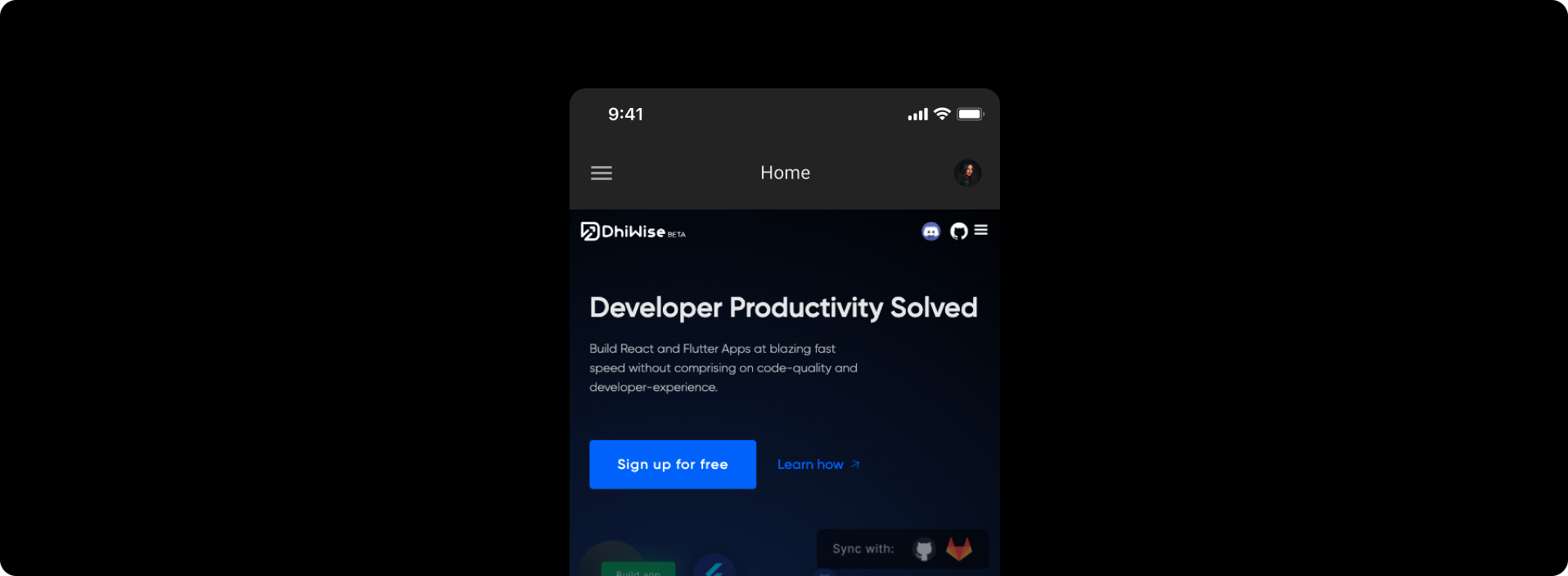
Fragment
A Fragment might be used to present a sliding drawer, tabbed content, or as a page in a Pager, or it might simply represent a normal screen. To get a component identified as Fragment, change its view to Fragment.
Got a question? Ask here.