Change View
After fetching your design, DhiWise identifies all the components in your webpage. The identified components can be checked under the layout tree. You can click on any component and change the component type from the component list that we support.
For example, if a component is unidentified or misidentified then with this feature its view type can be changed e.g. from a text view to a button.
We support the change view feature for only the below components:
- Column Inputs
- Form Inputs
- Slider Inputs
Below are a few examples of change components.
Change component to chart
If your web page has images of charts, then convert them into real charts following the below steps.
Pick a component to convert
Select Change View
Select tab
Pick the chart type
- Line | Bar | Pie | Scatter | Area | Radar | Bubble | Candlestick | Doughnut | Composed | Sankey | Treemap | Funnel | Radialbar
- Select a library
- recharts | nivo | victory | react-chart-js-2 | react-google-charts
- Configure the chart view
- Apply legend
- Apply tiny
- Apply tooptip
- Select the group type
- No of data set - Input the no of data set you require.
- Select layout type - Vertical or Horizontal
Change component to slider
Convert a list component in your webpage into a slider. You require a list and two arrow-like images from the list to move forward & backward.
Select the component
Select Change view
Select the slider type
Select the page indicators > save
Convert component to Tab
The tab design on your webpage may be identified as a row component. However, you can convert it to a tab by following the below steps.
Select the Tab Design
Select Change view
Select Tab
- Pick any Tab content from the current webpage & save.
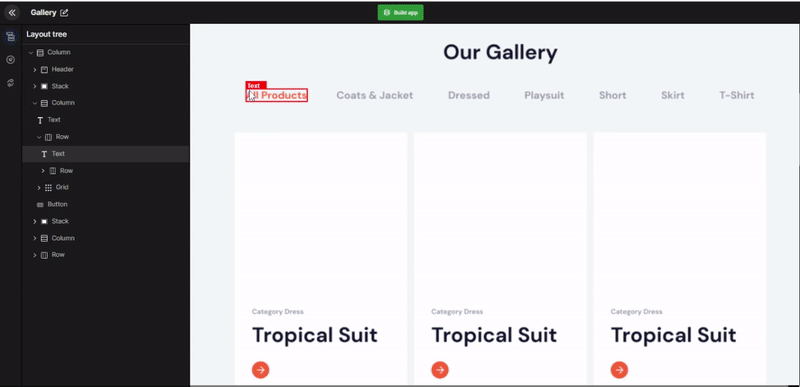
Convert a component to input
The input field on your webpage may be identified as a row. Therefore, convert it to the input component by following the below steps.
Select the input design
Select Change View
Select Input > Save
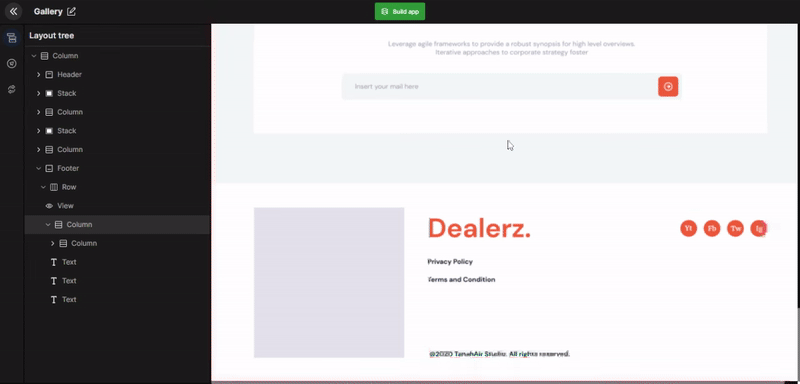
Got a question? Ask here.