Add Permissions
Permissions are set to get control of your phone and access to your camera, photos, contact list, location, and phone storage. App permission requests pop up the first time an app needs access to data on your phone and are related to user privacy.
How to setup permission
Step 1:
Select the screen from the screen list on which you want to add permission.
Step 2:
Choose the widget and on the onClick property, select Permission from the actions suggestion box.
Step 3:
Then, select the permission type from the following:
| Type | Description |
|---|---|
| Camera + Gallery | Allow access to use camera and photos |
| Storage | Allow access to use phone storage |
| Location | Allow access to use real-time location |
| Contact list | Allow access to use the contact list |
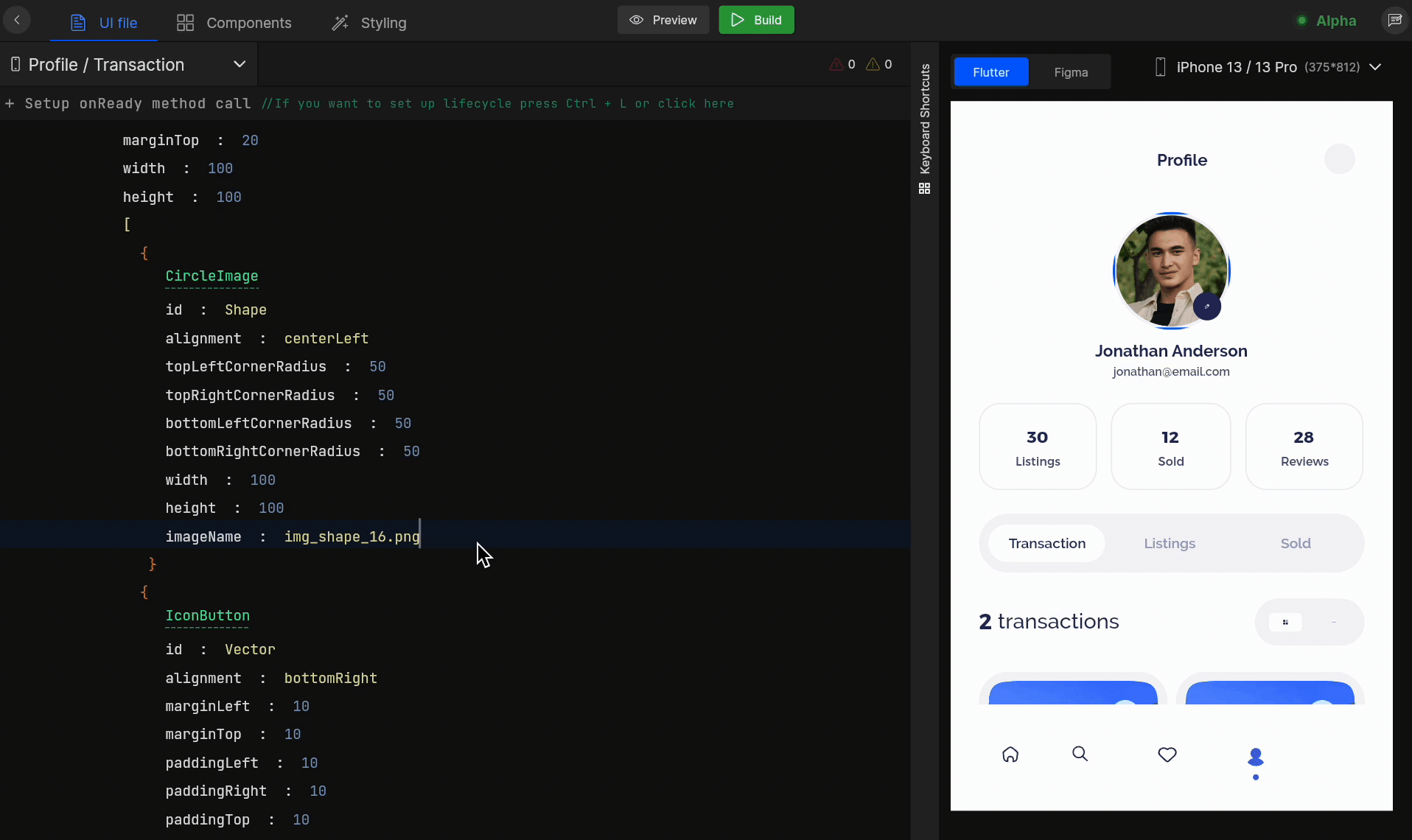
At this stage, you have successfully added permissions to your application.
Got a question? Ask here.